Try Out View
The try out view is used for evaluating a model before depoying it and integrating it into external systems.
It can be accessed by clicking on a model via the Model Management view and clicking on the Try it out button in the navigation section on the right side.
Here you can send requests to the model either by filling in the fields or by editing the raw json that can be toggled at the top of the Variables column.
Predictions and other model outputs are shown on the right in the Prediction column.
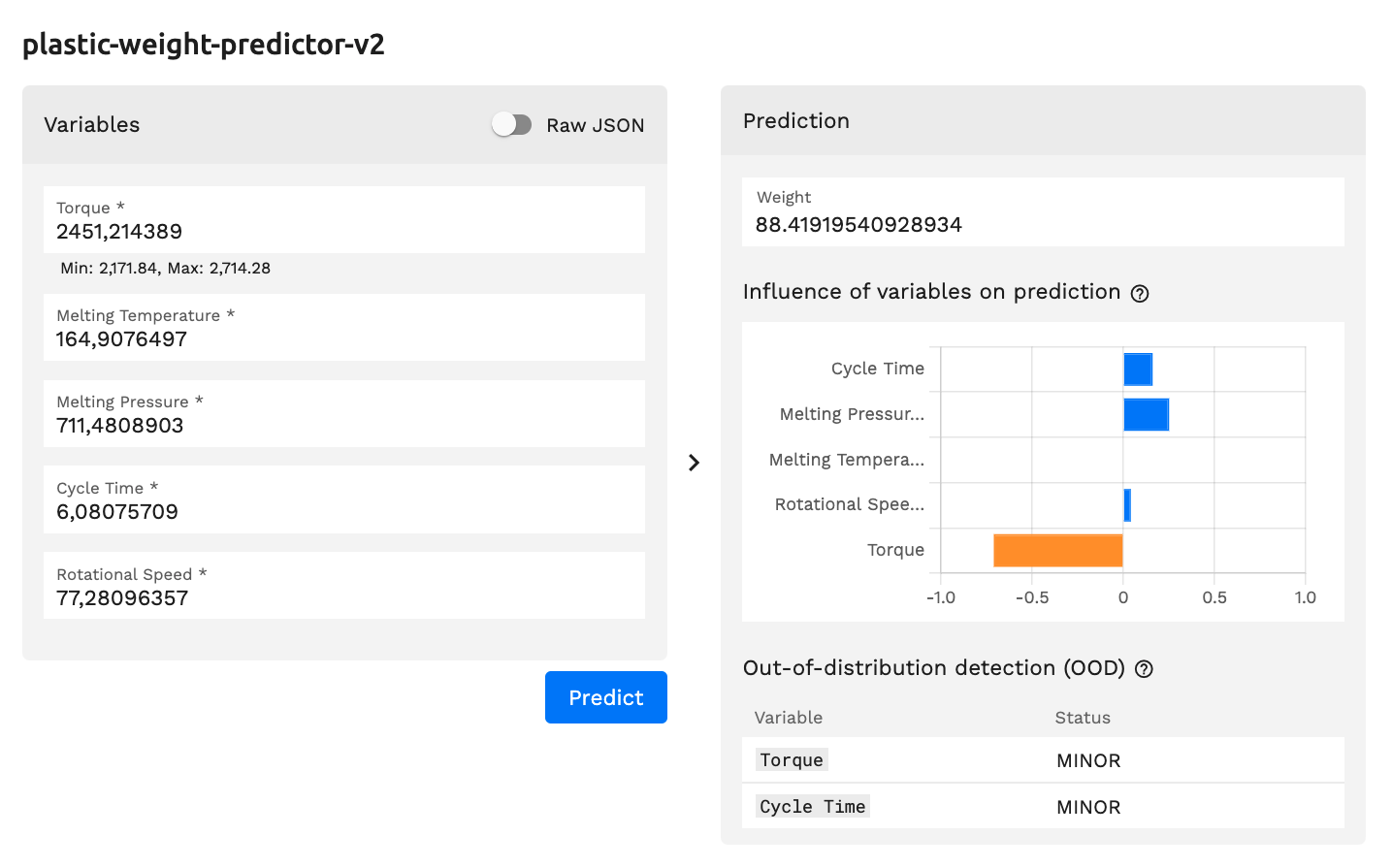
Explanations
Models that have their training data assigned will receive SHAP explanations by default that assist the user in detemining which features had the most impact on the outcome of the prediction in comparison to other features.
Taking the above example, you can see that Melting Pressure had the biggest impact on the Weight being 88.419..
whereas Torque negatively impacted the outcome.
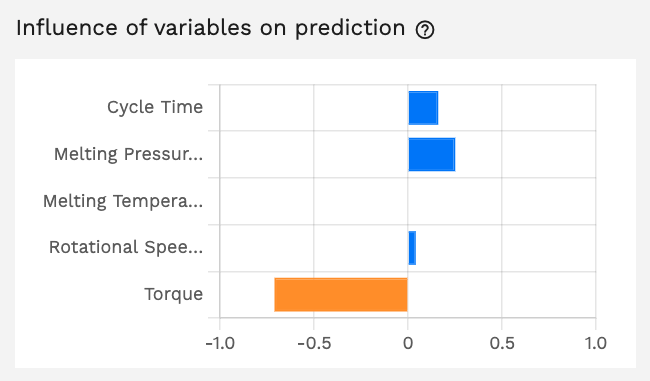
Users can also configure their own explanations giving them flexibility to vizualise the data according to their usecase.
tip
See the Custom Explanations guide for more details regarding explanations.